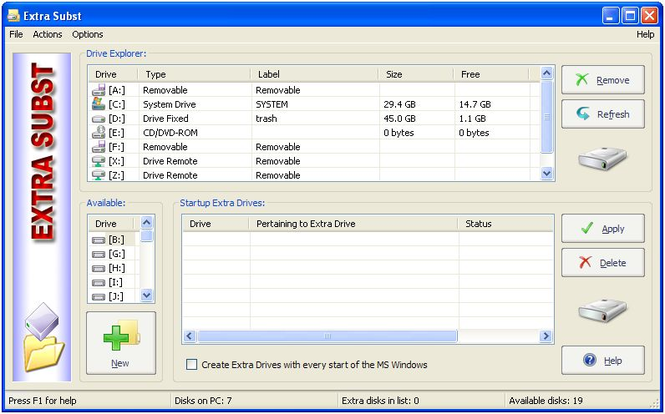Extra Subst 4.7
Extra Subst 4.7
Extra Subst - program designed to make access to frequently used folders of your computer easier. It is also used to create, edit and remove virtual drives of your computer.
Last update
10 Feb. 2011
Licence
Free to try |
$14.00
OS Support
Windows
Downloads
Total: 1,230 | Last week: 9
Ranking
#100 in
File Managers
Publisher
Wintools Software Engineering
Screenshots of Extra Subst
Extra Subst Publisher's Description
Extra Subst - program designed to make access to frequently used folders of your computer easier. It is also used to create, edit and remove virtual drives of your computer. Extra Subst creates virtual drives on the basis of selected folders. Physical drives remain unchanged and are not divided into additional partitions.
Example 1:
By default the folder "My Documents" is situated in the operational system "MS Windows XP" rather uncomfortably:
"C:\Documents and Settings\User Name\My Documents\"
With the help of the program "Extra Subst" you can create a virtual drive - for example drive "R:\" and select "My Documents" folder. After that, in your system the drive "R:\" will appear in which your documents will be kept. To access your documents you just click the drive icon "R:\" and there is no need to look for it in a folders tree.
Example 2:
You can create virtual drives for any folders with which you work often. For example, you can create drive "M:\" for the folder with your musical files "d:\archive\music\", drive "V:\" for the folder with your video files "d:\archive\music\" or drive "G:\" for the folder with your games and you do not need to divide your hard drive into additional partitions for that.
Example 3:
If you a web-designer you can make your project folder as a separate drive. In that case your project will be the same as if it were on Internet server.
Example 1:
By default the folder "My Documents" is situated in the operational system "MS Windows XP" rather uncomfortably:
"C:\Documents and Settings\User Name\My Documents\"
With the help of the program "Extra Subst" you can create a virtual drive - for example drive "R:\" and select "My Documents" folder. After that, in your system the drive "R:\" will appear in which your documents will be kept. To access your documents you just click the drive icon "R:\" and there is no need to look for it in a folders tree.
Example 2:
You can create virtual drives for any folders with which you work often. For example, you can create drive "M:\" for the folder with your musical files "d:\archive\music\", drive "V:\" for the folder with your video files "d:\archive\music\" or drive "G:\" for the folder with your games and you do not need to divide your hard drive into additional partitions for that.
Example 3:
If you a web-designer you can make your project folder as a separate drive. In that case your project will be the same as if it were on Internet server.
What's New in Version 4.7 of Extra Subst
Version 4.7
+ minor update for Windows 7
+ minor bugfix
+ lng-files were updated
+ minor update for Windows 7
+ minor bugfix
+ lng-files were updated
Look for Similar Items by Category
Feedback
- If you need help or have a question, contact us
- Would you like to update this product info?
- Is there any feedback you would like to provide? Click here
Popular Downloads
-
 KaraFun Karaoke Player
2.6.2.0
KaraFun Karaoke Player
2.6.2.0
-
 Kundli
4.5
Kundli
4.5
-
 Macromedia Flash 8
8.0
Macromedia Flash 8
8.0
- FastSum 1.9
-
 FastSum Standard Edition
1.6
FastSum Standard Edition
1.6
-
 Cool Edit Pro
2.1.3097.0
Cool Edit Pro
2.1.3097.0
-
 Cheat Engine
6.8.1
Cheat Engine
6.8.1
-
 My Talking Tom
1.0
My Talking Tom
1.0
-
 Hill Climb Racing
1.0
Hill Climb Racing
1.0
-
 Tom VPN
2.2.8
Tom VPN
2.2.8
-
 C-Free
5.0
C-Free
5.0
-
 Windows XP Service Pack 3
Build...
Windows XP Service Pack 3
Build...
-
 Vidnoz AI
1.0.0
Vidnoz AI
1.0.0
-
 Netcut
2.1.4
Netcut
2.1.4
-
 Facebook Messenger
440.9.118.0
Facebook Messenger
440.9.118.0
-
 Vector on PC
1.0
Vector on PC
1.0
-
 FormatFactory
4.3
FormatFactory
4.3
-
 Auto-Tune Evo VST
6.0.9.2
Auto-Tune Evo VST
6.0.9.2
-
 Grand Theft Auto: Vice City
1.0
Grand Theft Auto: Vice City
1.0
-
 Minecraft
1.10.2
Minecraft
1.10.2